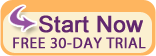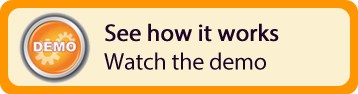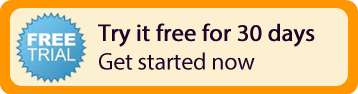Richer, more automated Work Orders await you!
You've had the ability to create, manage, and report on Work Orders for a while now. But Bookerville has now produced a Maintenance Mobile App that your maintenance personnel can use to navigate to the property, see any photos of the issue(s) submitted for that work order, provide estimates, final amounts, and report as completed.
Setting Up Maintenance Users
Step one is setting up one or more sub-users and assigning them "Maintenance" permission for one or more properties. This is done in your Dashboard >> Account Settings tab, look for the "Members With Permissions" box. Once you do this, that user will then have access to the new Maintenance Mobile App.
Creating & Assigning Work Orders
Once you (or your housekeepers/inspectors) have created a work order, you'll need to set the status to Approved, and set a scheduled date for it. We have also improved this: the pop-up date-picker calendar shows you booked dates so that you can more easily choose a scheduled date in between bookings when needed. You also must assign the work order to the maintenance user. Once that's done, they will then see the work order appear in their prioritized list in their Maintenance App.
Completing Work Orders
Your maintenance personnel can then mark work orders as completed, and your dashboard is updated to reflect the latest statuses. They can also create new work orders as they see needs for things while they are in the field, and these can then be reviewed and approved by you before they can commence work and mark as completed.
Give Us Your Feedback
As always, Bookerville thrives on feedback from actual active users. If you're using this new feature, please don't be shy about your ideas to improve it.